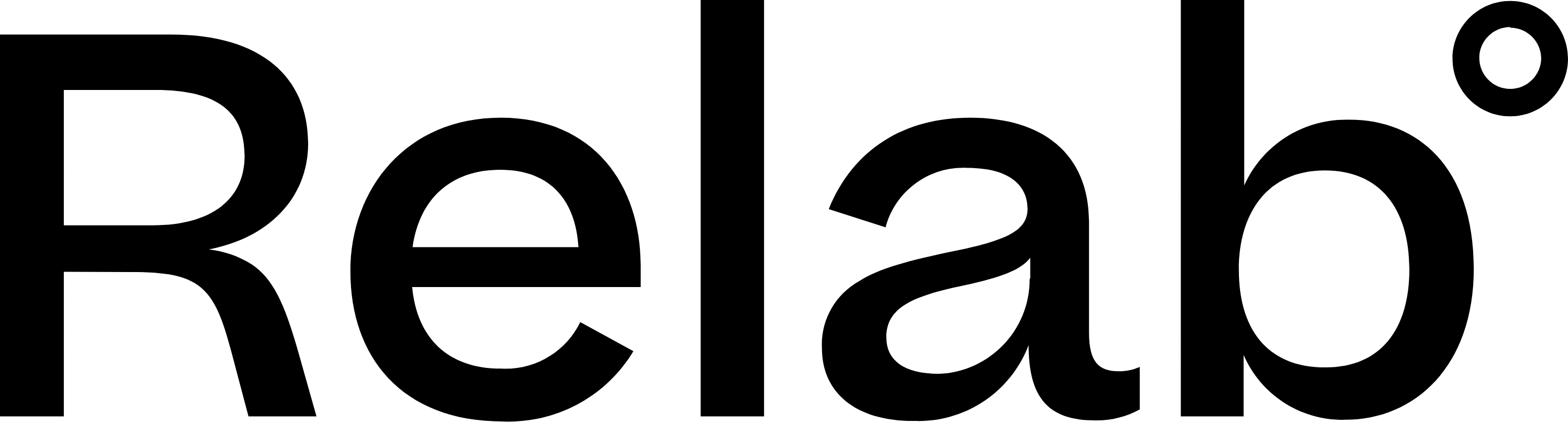Your First Search with Relab Premium
Relab Premium lets you search, track and monitor large groups of properties across New Zealand. You can save your searches to create custom lists that automatically alert you when new properties match your criteria or when existing properties change.
How to search for properties in Relab Premium
⚠️ You must have access to Relab Premium Plan to use this feature.
- Open Relab Premium by clicking on the Waffle icon at the top of the home page
- To set up your farm area, you can either search a suburb or go directly to the map to draw your area
Option A: Draw directly on the map
- Click Map View to open a map of New Zealand
- Zoom into your desired location
- Click on the Polygon button to use the drawing tool to outline your target area on the map
- Once you've closed the shape on the map, click the black Search button
Option B: Start with a suburb search
- Type a suburb name into the search box and hit Search to display a list of all properties in that suburb
- To refine your farm area boundaries click the Map button on the top right of the property list
- Use the Polygon button to draw additional areas or exclude certain streets
- Adjust the boundaries to include/exclude specific areas as needed
- Click the black Search button to update your property list
🔥 Hot Tip: When drawing, you can visually check for optimal opportunities on the map using different map views
How to save your search or farm area:
- Click the Save Search button at the top of the property list
- Name it clearly (e.g., "Farm Area 1 - Ponsonby North")
- Enable notifications to get alerts for any activity
- Click Save
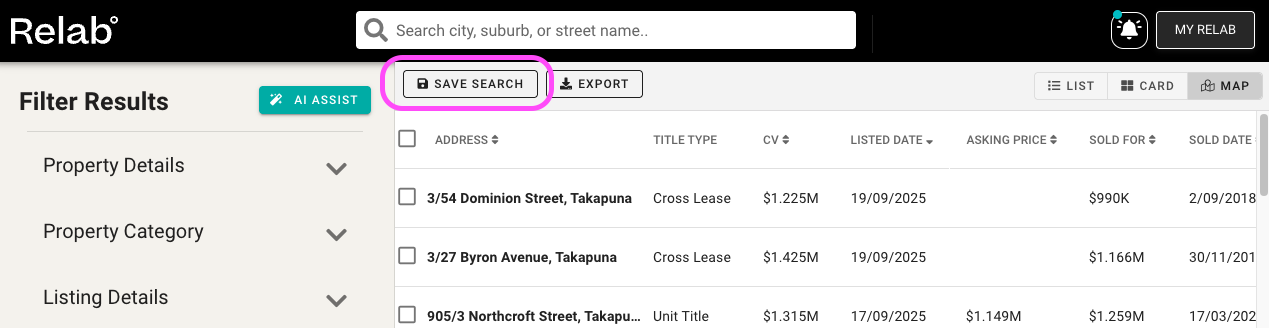
How to view your saved lists or farm area
To review and manage all your saved searches in Relab premium:
- Click My Relab at the top right of your screen
- Click My Lists to view your saved searches or farm areas

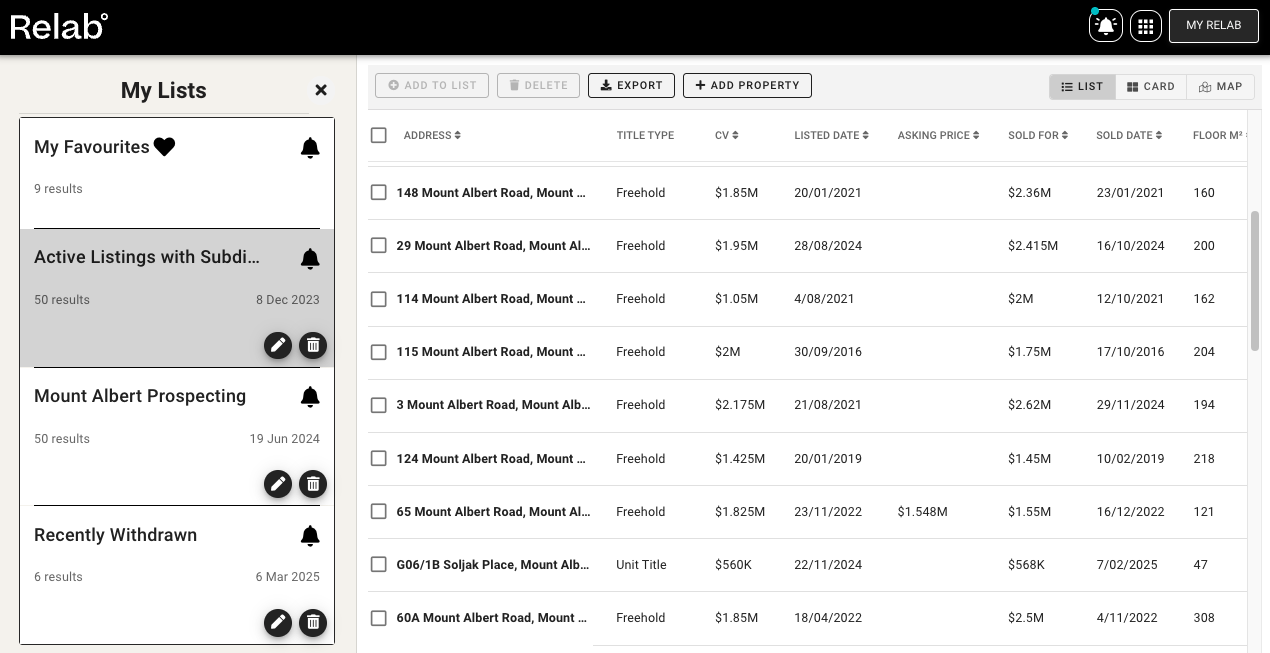
Or if you open Relab Premium for the first time you can click on My Lists rather than doing a new Relab Premium Search
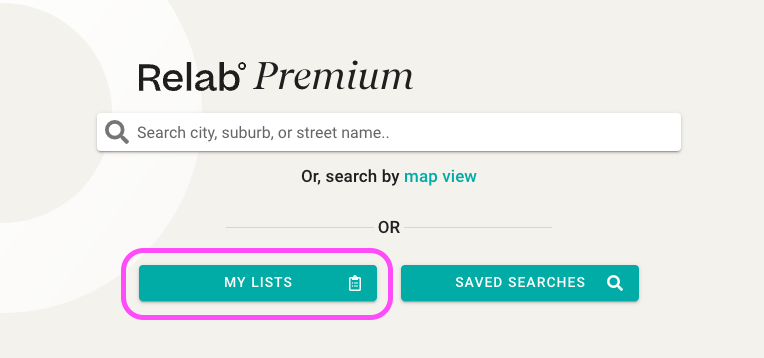
Here you can:
- View all your saved searches
- Check recent notifications and activity
- Rename or delete searches
- Click into any list to view current properties