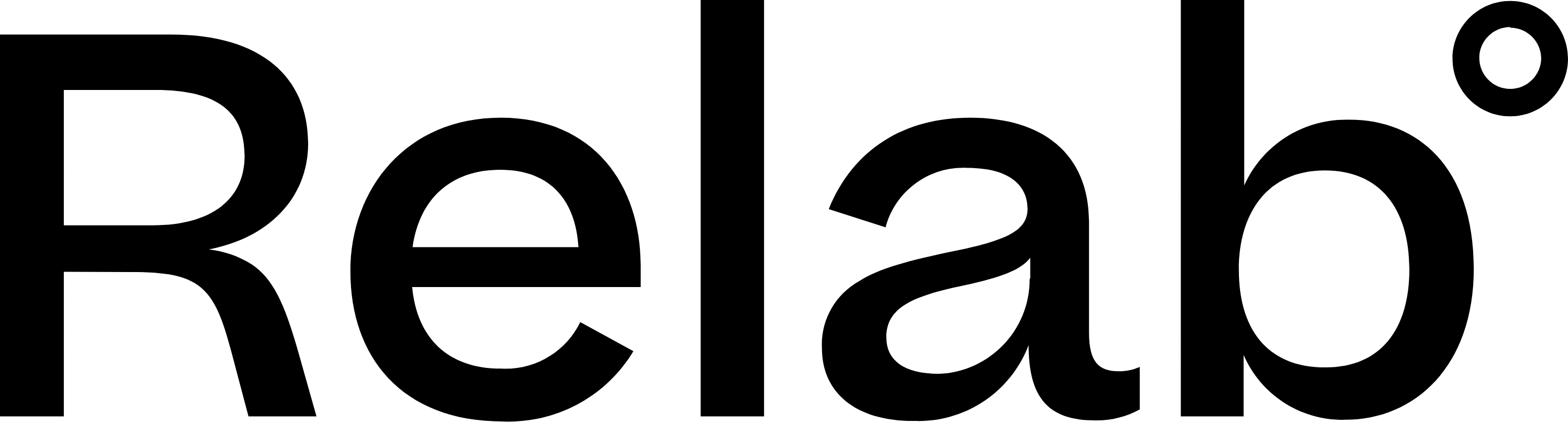Mobile Setup
Quickly access Relab on your mobile home screen.
iPhone or iPad
- Open the Safari app (this process does not work with the Chrome app)
- Enter app.relab.ai in the search bar and tap Go to open the Relab website
- Tap the icon displaying an arrow coming out of a box along the bottom of the Safari window to open a drop-down menu
- Scroll down to find the Add to Home Screen option and tap it. The Add to Home Screen box will pop up and give you the option to customise the name for the shortcut
- Tap Add. Safari will automatically close and take you to where the icon is located on your phone's home screen
Android
- Open the Chrome app
- Enter app.relab.ai in the search bar
- Tap the menu icon (3 dots in the upper right-hand corner) and tap Add to home screen
- You'll be given an option to customise the name for the shortcut. Then Chrome will add Relab to your home screen
🔥 Hot Tip: Once you've added Relab to your home screen, you can access it just like any other app for quick property searches on the go.
Next steps
Now that you have Relab on your mobile, start with Your First Property Search to learn the basics.
FAQs
Does Relab have a native mobile app?
Relab is a web-based application that works on any device through your browser. Adding it to your home screen gives you quick access without needing to download a separate app.
Can I use all Relab features on mobile?
Yes, all Relab features are available on mobile devices. The interface automatically adjusts to fit your screen size.