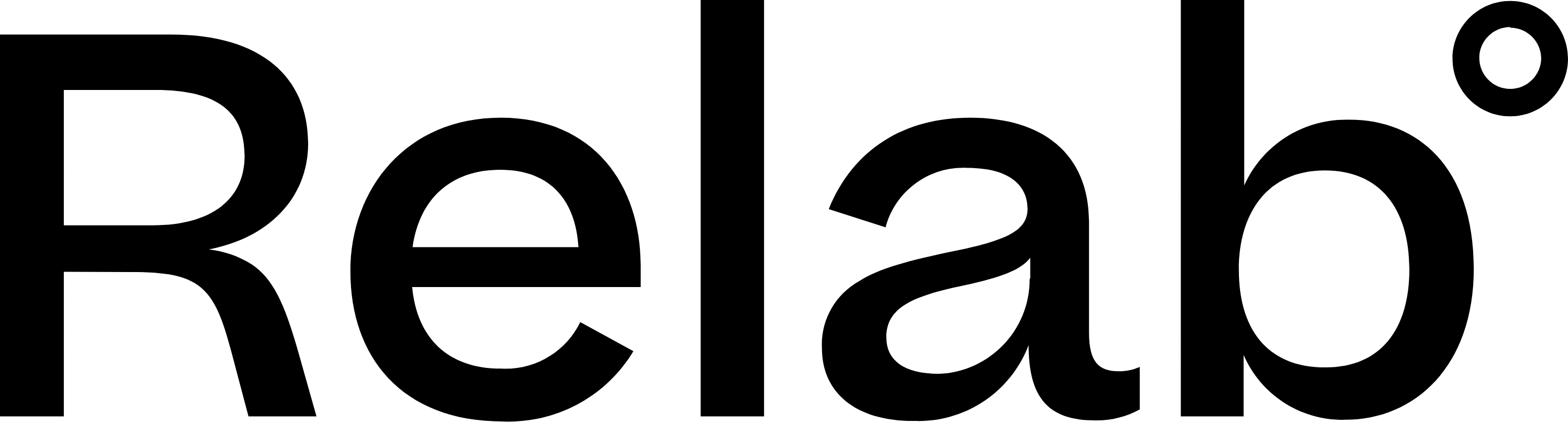Your First Property Search
Quick win: Search any address
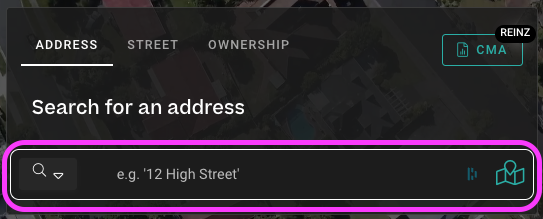
- Type an address in the search bar on the homepage
- Click the address when it appears in the dropdown
- You'll immediately see:
- Property map on the left
- Property details panel on the right with:
- Owner information
- Council valuation
- Recent sales nearby
- Building details
For more details, see our Property Details Explained guide.
What most people do next
Real Estate Agents: Click the CMA button (top right) to start a market appraisal.
Developers: Use the Subdivision Calculator to check development potential.
Investors: View Nearby Sales to see comparable properties.
Try these 3 things now
- Toggle the Flood Overlay button (top of map) to see any flooding risks on the property
- Click the One-Pager button for an instant property summary to save or print
- Switch to Satellite View to see the actual property from above
Next steps
Ready to create your first report? Follow our Your First CMA Report guide.
Want to explore map features? Check out Understanding the Map Tools to learn about flooding, zoning, consents, and more.
FAQs
What if I can't find a property on Relab?
If you can't find a property when searching for an address, please contact our support team or email support@relab.co.nz with the address you're searching for.
How do I search for properties without an address?
For rural properties or land without a street address, use the Map Pin tool to click anywhere on the map to select a property.
Can I search by owner name instead of address?
Yes! Use the search bar dropdown to switch from Address to Ownership search. Learn more in our Search by Owner, Title or Legal Description guide.