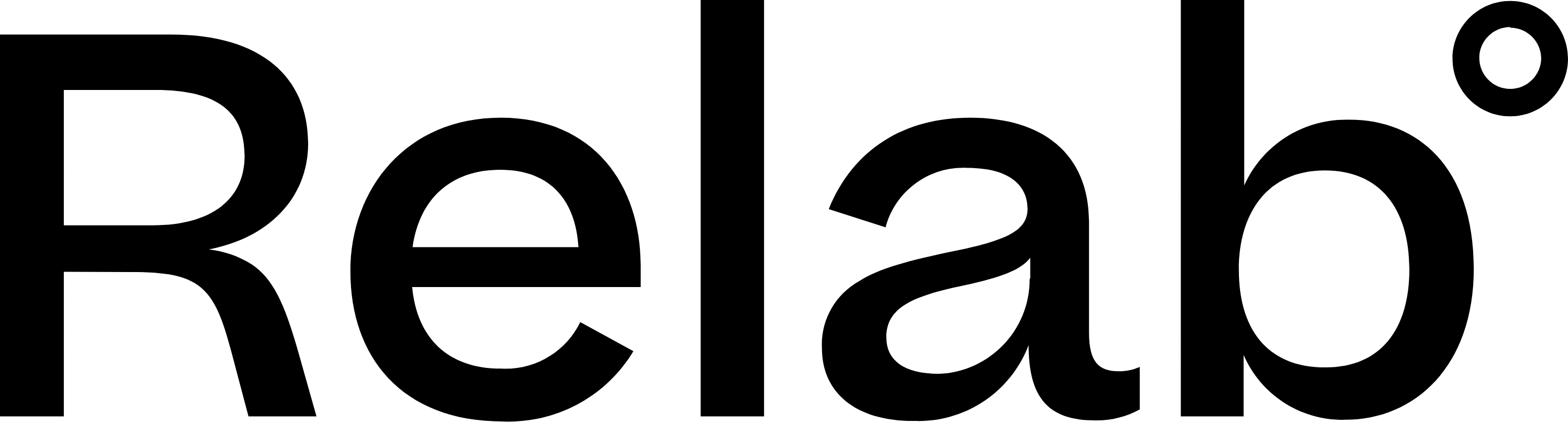Your First CMA Report
The 3-step CMA process
New to Relab? This guide assumes you've already searched for a property. If you haven't done that yet, start there first.
Step 1: Start your CMA (30 seconds)
- Search for any property address in the search bar
- Click the CMA button in the top right corner of the property screen
- The property automatically loads as your subject property
Step 2: Select comparables (2 minutes)
The system displays nearby sold properties.
- Keep all filters on default settings - they're already optimised to bring up the nearest sales in the last 6 months
- Select 3-6 similar properties by clicking the checkbox in the top right corner of each property card
- Click the Next Step button at the top of the page
💡 Want more control over your comparables? Learn how to use advanced filters to find the perfect comparables.
Step 3: Download your report (30 seconds)
- Your report generates automatically with Relab's Default report template
- Click the Download CMA button
- Open the PDF to view your professional market appraisal report
Once downloaded, you can share your CMA report with clients via email, text, or shareable link.
Personalise your report (optional - first time setup)
Add your professional details to brand the report as your own. For advanced customization options, see our guide on customising your CMA template.
- Click My Details in the left navigation panel
- Enter your name and contact information
- Upload your photo and select a branded template if you have one or upload your logo
- Click Download CMA again to generate the updated report
🔥 Hot Tip: Save time on future CMAs by setting up your CMA profile once, then apply it to all your reports instantly.
Next steps
Now that you've created your first CMA, here's what to explore next:
Improve your comparables:
- Finding and selecting comparables - Master advanced filters and search techniques
- CMA Polygon Tool - Draw custom search areas for better comparables
- Add missing comparable sales - Manually add properties you know have sold
Customise your reports:
- Customise your CMA template - Control pages, images, and branding
- Adding comments to comparables - Demonstrate your market expertise
- Adding text to CMA & appraisals - Use dynamic fields for faster report creation
Advanced features:
- Market Insights - Add suburb market data to your CMAs
- Saving multiple CMA templates - Create templates for different property types
FAQs
How many comparables should I select?
Select 3-6 comparable properties for your CMA. Focus on quality matches rather than quantity - properties with similar features, size, and location provide the most accurate market analysis.
For detailed guidance on selecting the best comparables, see our complete guide on finding and selecting comparables.
What if I want to customise the report further?
After downloading your first CMA, you can explore advanced customisation options in our customising your CMA guide. We recommend completing your first basic report to familiarise yourself with the process.
Can I edit the report after downloading?
Yes! Your CMA is saved automatically. Return to the CMA Centre from your homepage to access, edit, and re-download any saved CMAs.
🔥 Hot Tip: Your first CMA doesn't need to be perfect. Download your initial report to understand the format, then refine your comparable selection and customisation for future reports.
How many CMAs can I save in the CMA Centre? Do they ever expire?
There is no limit on the number of CMAs you can save in the CMA Centre, and they never expire.
Ready to create unlimited CMAs? Start your free trial to access unlimited CMA reports, advanced search filters, and comprehensive market data.