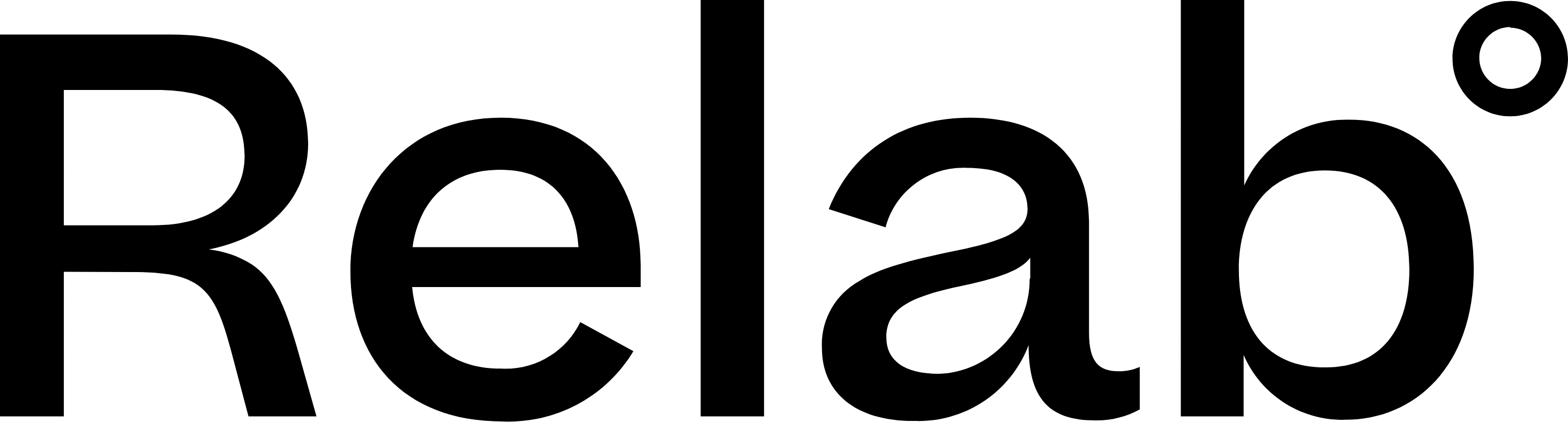Team CMA Reports
This feature requires a Team Management account.
How to view and export team CMA reports
Step 1: Access Team CMA Reports
- From the homepage, click the waffle icon on the top-right of your screen.
- Select My Team from the menu
- Click Team CMA Reports from the left navigation panel
- Select the branch, under My Branch, if multiple are avavlible
Step 2: Select your date range
- Use the date range selector in the top right corner
- Choose your start and end dates
- Click the teal Query button to load reports
The system will display the total number of reports found for your selected date range.
Step 3: View reports by team member
- Click on any team member's email address to expand their report list
- Review the reports created by that user, including:
- Date: When the CMA report was created
- Property: The property address for each report
- Actions: Link to view the full report
- Click VIEW REPORT to open the CMA report
Step 4: Export team reports
- Click the green Export CSV button in the top right corner
- The CSV file will automatically download to your downloads folder
- The export includes all reports within your selected date range, including:
- Date created
- Property address
- Team member information
- Report details
🔥Hot Tip: The report count updates dynamically as you change your date range, helping you quickly see team activity levels for different time periods.
FAQs
Who can access Team CMA Reports?
Team CMA Reports is available to Admin Users with Team accounts.
What information is included in the CSV export?
The CSV export includes all reports created within your selected date range, with details such as Report date, property address, User Email and a Download Link for each CMA report.
Can I export reports for just one team member?
The Export CSV button downloads all reports in the selected date range. To analyse individual team member performance, you can filter the exported CSV file by team member name or email after downloading.